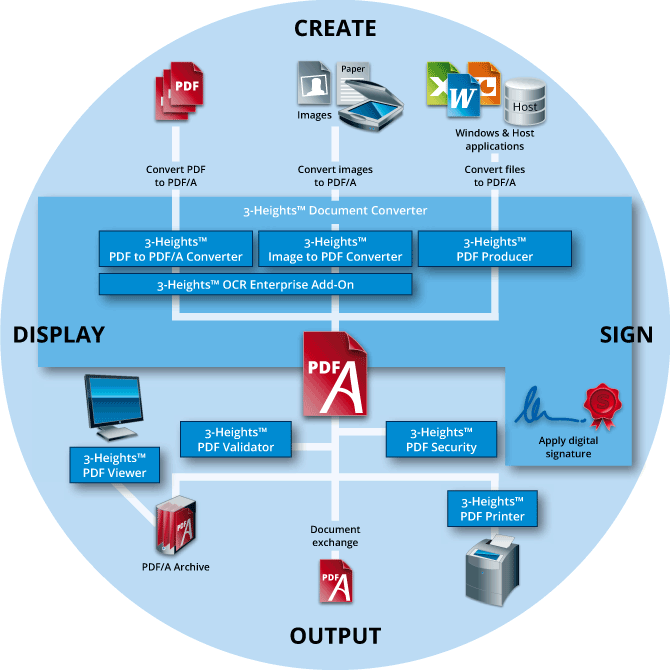PDF/A processing
Detailed knowledge of PDF/A standards is necessary in order to create and accurately display PDF/A documents. Nevertheless, this knowledge alone is not sufficient in the attempt to optimally configure PDF/A-related processes.
Creating PDF/A documents
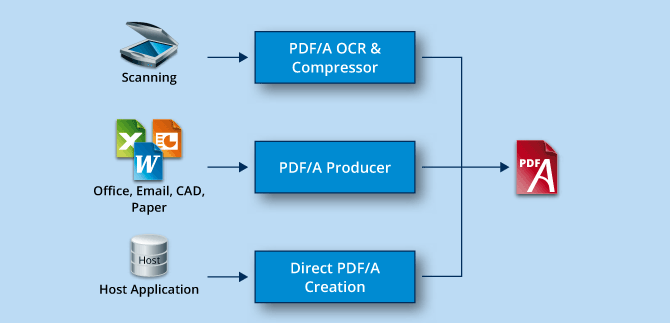
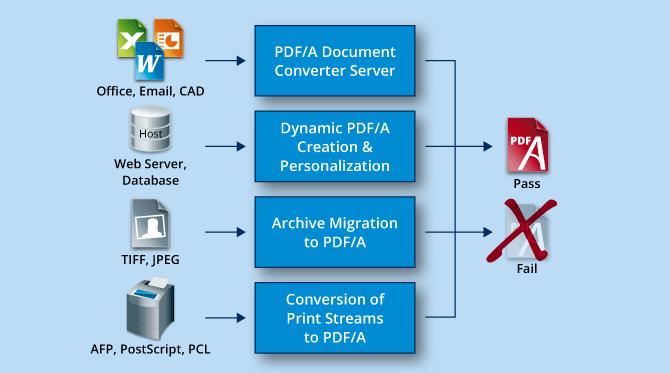
PDF/A documents can stem from various sources. The software that creates them must follow the do's and don’ts of PDF/A (including the corrigendum):
The fonts used for texts must be embedded.
Color profiles must be defined for input images (scanned, converted).
Meaningful metadata must be available and embedded as XMP.
Creating PDF/A from a windows application
PDF documents can be created with the help of a PDF Producer (other names: PDF Creator, PDF Converter, etc.) from any Windows application using the print function. MS Office documents are usually converted this way. The conversion of emails with attachments is, on the other hand, more complex.
In this case our Document Converter is more suitable. Alternatively, PDF documents can be created directly using a “Save to PDF” function such as the one in Microsoft Office 2007 (add-in must be downloaded) or Microsoft Office 2010.
Dynamic creation and customization of PDF/A
The PDF documents are program-created directly from an application (e.g. web server). This way, in addition to the static content, dynamic content can also be integrated from a database. In the very near future we will be able to offer a PDF Creator that can create PDF/A from such sources.
Image to PDF/A Converter
Converting image files to PDF/A files is in most cases a simple file conversion operation. For advanced tasks (such as color management) the conversion can be configured in a more complex way.
Scanning / OCR
Scanning, font recognition and conversion to PDF/A-conform documents is a special area that requires a higher level of expertise (mixed raster content, compression processes).
To convert images or scanned documents to PDF/A you can make use of our Image to PDF Converter.
Processing and converting PDF documents
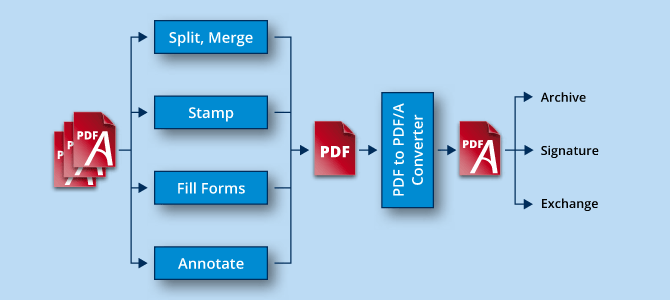
Possible PDF processing functions:
Split: Splitting a document into separate pages.
Merge: Merging individual pages to form a document.
Stamp: Application of watermarks, stamps, headers and footers, page numbers. (PDF Toolbox SDK)
Fill Forms: Program-based filling out of form fields with dynamic content. (PDF Toolbox SDK)
Annotate: Adding interactive elements such as comments, bookmarks or text annotations (PDF Web Viewer).
Most PDF processing functions will not guarantee PDF/A conformity of the target document even if all source documents are PDF/A-conform.
PDF to PDF/A Converter
The main purposes for converting to PDF/A are:
Preparation for archiving
Preparation for applying a digital signature
Preparation for document exchange (internal / external)
Converting PDF to PDF/A is no trivial matter. The following tasks are involved:
Eliminating the dependency on the source medium
Embedding font types
Creating the static appearance of interactive content
Eliminating transparency (transparency flattening)
Removing unauthorized content such as JavaScript
The PDF to PDF/A Converter is ideal for converting PDF to PDF/A.
Signing PDF/A documents
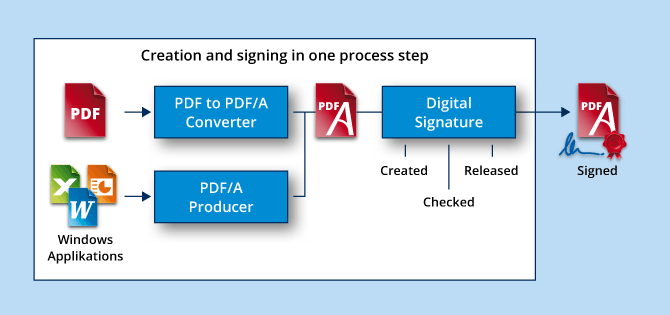
Adding a digital signature to a PDF/A document equates to incrementally changing the document. However, the document must be PDF/A-conform before it can be signed. The original content of the document remains unchanged and the data structure of the digital signature is added at the end of the file.
The digital signature itself must also be PDF/A-conform. It is also possible to add several digital signatures (e.g. author’s signature, tester’s signature, releaser’s signature).
Modifying the document after addition of the digital signature
All modifications made after the document has been digitally signed must also be incremental and PDF/A-conform. Typical modifications include editing (deletion, amendment and addition of text, annotations, etc.) as well as updating of content. There are currently no PDF/A-conform processing tools that can work with already digitally signed documents.
Our following products can apply PDF/A-conform digital signatures:
Validating PDF/A documents
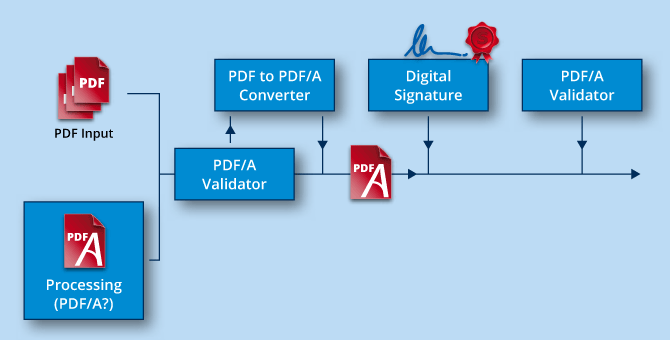
Objectives of PDF/A Validation
The task of validation is to determine whether or not a PDF/A document complies with the ISO standard.
Areas of use
Incoming and outgoing inspection
Checks before and after certain processing steps
Control of processing (accept / reject)
Creation of a "Conformance Report"
Challenge
Validators must be tested and certified by an independent organization based on a generally accepted test suite.
Displaying
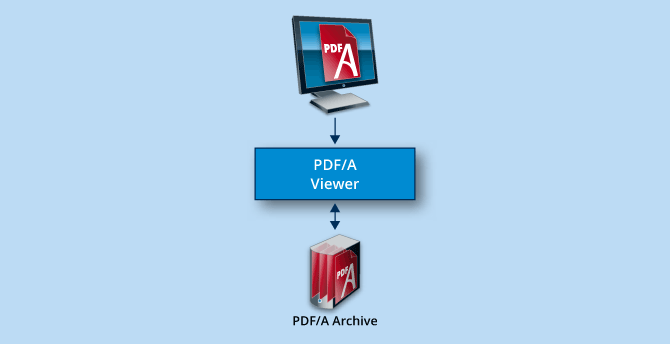
Conventional PDF viewers
Most display programs are not PDF/A compatible, which means they fail to take the standard's display requirements into consideration. A PDF/A display component should offer the following functions:
Warning in case a file contains elements that are not PDF/A-conform.
Use of embedded fonts instead of the preinstalled fonts with the same name.
Use of embedded color profiles instead of the alternative color spaces.
Consistent display of the images of interactive elements contained in the file instead of recreating them dynamically.
Hyperlink shutoff option.
Display-oriented products
Adobe Acrobat 9 in PDF/A-modus
PDF Tools AG 4-Heights® PDF Web Viewer
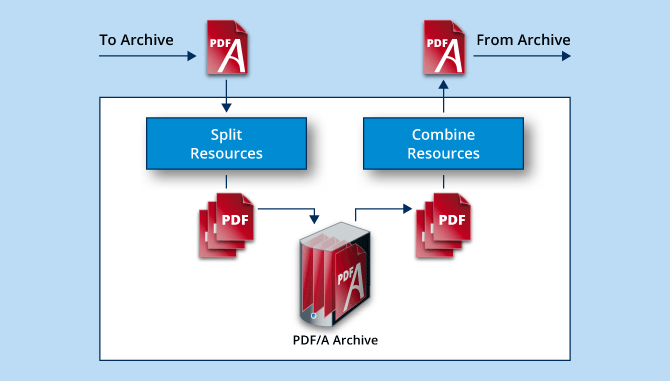
Mass-archiving PDF/A documents
Separate, stand-alone PDF/A documents can be archived directly. When archiving a larger number of similar PDF/A documents (such as utility bills) it is often the case that the same styles, logos or other corporate identity elements need to be archived time and again for each individual document. The repeated saving of shared resources (fonts, images) is undesirable and reduces the acceptance of PDF/A.
The solution in this case is an advanced archiving system that separates the shared resources and saves them only once for all documents. When one of the documents is retrieved the shared resources and the document itself are merged again in a complete PDF/A document.
This process can also be applied to digitally signed documents. In this case, however, the document must be configured to accept the separation of shared resources when the initial signature is added.
The PDF Prep Tool Suite from PDF Tools AG was designed for this purpose.
Outline: overview of PDF/A processes
The steps outlined above fitted into an overall process: