Workflows
A workflow represents a broad use case and defines the general conversion process. Workflows are tailored to a specific use case, which is also reflected in the available configuration settings. All workflows provided cannot be changed.
The Conversion Service has nine workflows:
- Conversion
- Archive PDF/A-2
- Archive PDF/A-3
- Archive PDF/A-1
- Accessibility
- Dossier
- Invoice
- Archive TIFF
- Sign
- Extraction
You can select specific configuration settings for the workflow via profiles. You can add stamps during the conversion process, and configure the metadata in the resulting output PDF.
Conversion
The Conversion workflow is engineered for converting documents to PDF. Files are converted to standard PDF (not PDF/A), the file format is not validated, and the output documents cannot be signed. OCR is available as an optional processing step.
Archive PDF/A workflows
These workflows are engineered specifically for preparing documents for archiving. They assure conformance according to three specifications:
- Archive PDF/A-2: Default workflow for archiving.
- Archive PDF/A-3: Features and steps are identical to PDF/A-2, but allows you to embed attachments that are not in conformance with PDF/A.
- Archive PDF/A-1: Older version of the PDF/A standard. It is used where PDF/A-2 or PDF/A-3 conformance is not possible.
The Conversion Service automatically selects the highest conformance level for the Archive PDF/A workflow chosen.
For example, if you choose to convert to PDF/A-2 using the Archive PDF/A-2 workflow, the Conversion Service converts to PDF/A-2a where possible, which is the highest conformance level for PDF/A-2.
The generated file is also compatible with PDF/A-2b (basic) and PDF/A-2u (Unicode) specifications.
For more information on conformance levels, see PDF/A - The standard for archiving.
Generally speaking, the processing steps for all Archive PDF/A workflows are identical. All input documents of a job are processed as follows:
PDF/A workflow steps
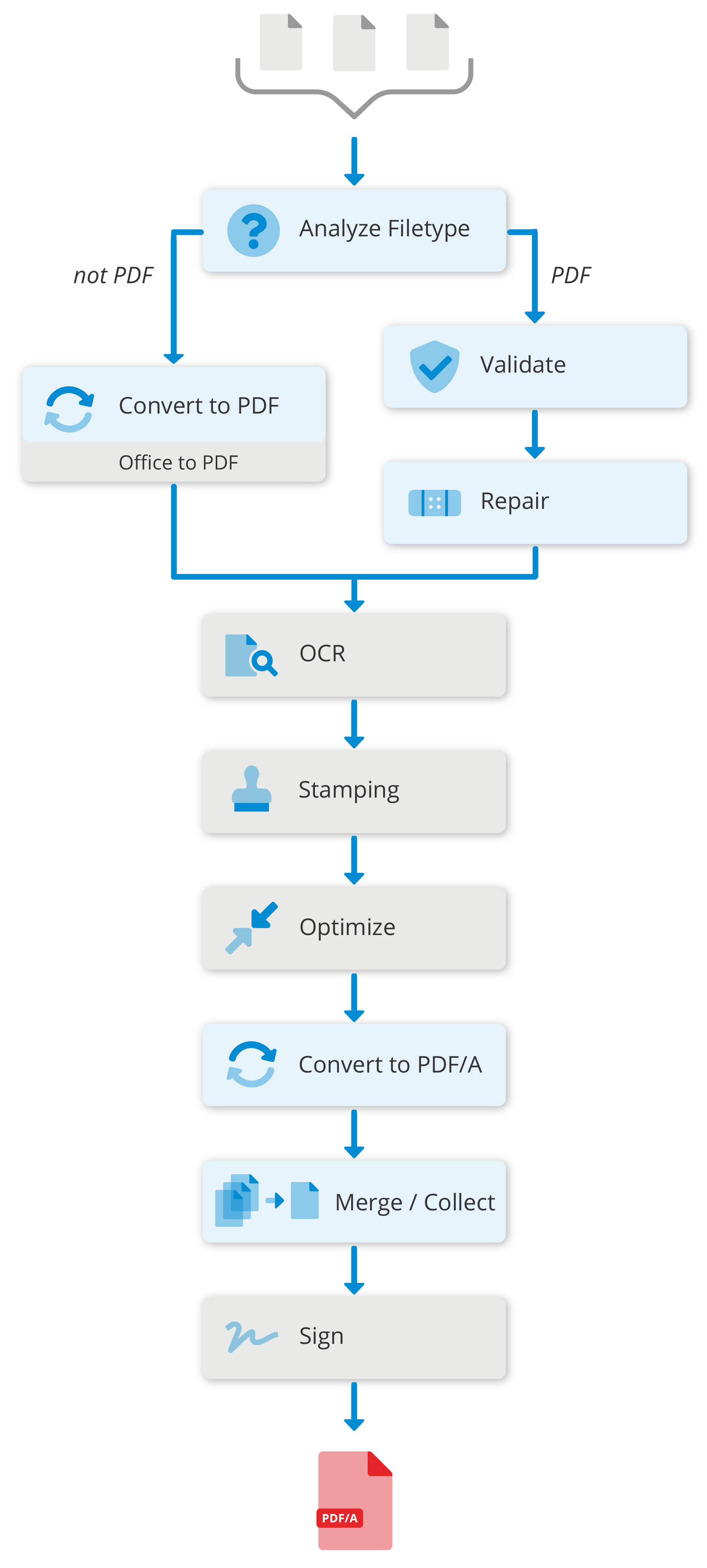
Accessibility
The Accessibility workflow is designed to validate PDF documents for compliance with accessibility standards, including PDF/UA (ISO 14289), Web Content Accessibility Guidelines 2.1 (WCAG), and general quality guidelines.
Dossier
The Dossier workflow is specifically designed to compile multiple PDF documents into a single dossier. All PDF document supplied to the job are merged into a single PDF in the order that they were added to the job.
Invoice
The Invoice workflow is engineered specifically for preparing invoices. This workflow converts a main document to PDF/A-3 and attaches one or more files to the result. For example, to a PDF invoice an Excel table containing additional data can be attached.
Archive TIFF
The Archive TIFF workflow is engineered specifically to prepare documents for archiving in suitable TIFF format.
Sign
The Sign workflow is engineered specifically for signing archived documents without removing the existing signatures.
Extraction
The Extraction workflow outputs an XML file containing the extracted OCR data or an empty <document> tag if no embedded OCR data is found.
Enabling workflows
You can enable or disable the workflows available in the Conversion Service Configurator, in the Workflows & Profiles tab by clicking the toggle button right next to the workflow name. Your changes are kept in memory until you click Save & Restart Service.