Watched Mail Folders
Watched Mail Folders (also known as watched mailboxes) convert all emails that are placed into a configurable mailbox. In the 3-Heights® Document Converter, a Mail Folder Windows service is used to convert email messages to PDF format.
In the Conversion Service, watched mailboxes are configured as connectors. The Conversion Service provides several connectors that are equivalent to the 3-Heights® Document Converter Mail Folder service features:
Folder types for input folders (Pickup Folder)
| 3-Heights® Document Converter | Conversion Service | Note |
|---|---|---|
| IMAP Folder | Watched Mailbox (IMAP) | A connector that converts all mail that are placed into a configurable mailbox on an IMAP server |
| Exchange Online Folder | Watched Mailbox (Exchange Online) | A connector that converts all mail that are placed into a configurable mailbox on an Exchange Online server |
| File System Directory | Watched Folder | A connector that watches a directory and converts all incoming files |
Folder types for output folders (Output Folder, Failed Folder, Succeeded Folder)
| 3-Heights® Document Converter | Conversion Service | Note |
|---|---|---|
| Folder relative to Pickup Folder | Corresponding output connector type | Explicitly select a output connector that corresponds to the type of the Pickup folder: Output Mailbox (IMAP) or Output Mailbox (Exchange Online) or Output Folder |
| Mail recipient (SMTP) | Send Email (SMTP) or Send Email (Exchange Online) | For Exchange Online accounts, both connector types can be used. The Send Email (Exchange Online) connector uses the HTTP protocol (Microsoft Graph API) instead of SMTP. |
| File System Directory | Output Folder | |
| File System Directory with Completion Action | Execute Command | Important: In contrast to the “Completion Action”, the “Execute Command” connector operates on temporary files located in an internal directory. The command itself is responsible for copying the files to their final destination and must not delete the files provided as arguments. |
Setting up an IMAP folder
You can set up an IMAP folder configuration similar to that used in the 3-Heights® Document Converter,
In this example, the emails are retrieved from the Inbox folder (mail.yourcompany.com/user:encryptedpassword/INBOX), converted to PDF/A format. The converted files are then sent to an email address using the SMTP server (smtp:user@somewhere.org). Emails that couldn’t be converted are placed in the Failed folder, and those converted are placed in the Succeeded folder.
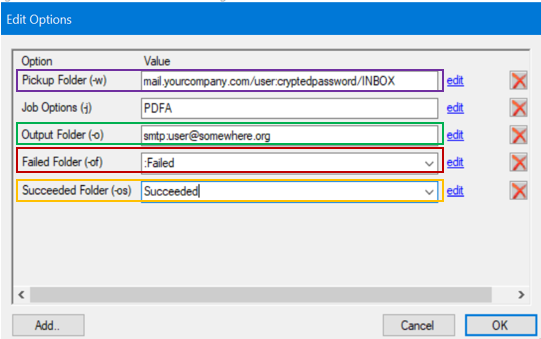
To set up this configuration in the Conversion Service:
-
Open the Conversion Service Configurator
-
Go to the Integration tab.
-
Press Add.
-
Add an Input connector:
- Select Watched Mailbox (IMAP)
- Configure the account settings.
- Click on the icon in the “Mailbox Path” field and select a mailbox.
-
To send the results as an email, add an Output connector:
- Select Send Email (SMTP).
- Configure the account settings and message properties.
-
To configure a “Succeeded” folder, add an Output connector:
- Select Output Folder
- In File set, select Originals.
-
To configure a “Failed” folder, add an Output connector:
- Select Output Folder.
- In Job status, select Error. In File set, select Originals.
Migrating mail folder service settings
This table contains the equivalent setup in the Conversion Service to migrate your existing 3-Heights® Document Converter configuration.
| 3-Heights® Document Converter | Conversion Service | Note |
|---|---|---|
FileNameTemplate | Not configurable (%SUBJ) | For emails, the subject is always used as filename. |
UseSubject | Not configurable (true) | For emails, the subject is always used as filename. |
MaxAttachmentName | Not configurable | The output filename from the workflow is used as-is without modification. |
JobPrefix | Output Folder connector: Disable Overwrite | If the “Overwrite” option is disabled, filename conflicts are avoided by using a suffix: ” (1)”, ” (2)”, and so on. Adding a prefix to be used where there are no name conflicts is not supported. |
Folder X (Threads, ThreadX in o2pmfs.ini) | Configured mail folder | All configured Mail Folders listed in the Integration tab. See Migrating watched mail folder options. |
LogPath | Log directory | In the Conversion Service, this setting applies to all services and client applications simultaneously. |
Migrating watched mail folder options
This table contains the equivalent setup in the Conversion Service to migrate your existing 3-Heights® Document Converter configuration.
| 3-Heights® Document Converter | Conversion Service |
|---|---|
Pickup Folder (-w) | Input connector: Watched Mailbox (Exchange Online or IMAP) / Watched Folder |
Output Folder (-o) | Output connector: Output Folder / Output Mailbox (Exchange Online or IMAP) / Send Email (Exchange Online or SMTP) with Job Status: Success and File Set: Results |
Succeeded Folder (-os) | Output connector: Output Folder / Output Mailbox (Exchange Online or IMAP), Send Email (Exchange Online or SMTP) with Job Status: Success and File Set: Originals |
Failed Folder (-of) | Output connector: Output Folder / Output Mailbox (Exchange Online or IMAP), Send Email (Exchange Online or SMTP) with Job Status: Error and File Set: Originals |
Ignore warnings (-ow) | Use condition Job Status: SuccessOrWarnings instead of Success for output and succeeded folder. |
Job options (-j) | Configure workflow and profile settings, see Job and document options |
Document options (-b) | Configure workflow and profile settings, see Job and document options |
Job and document options
With 3-Heights® Document Converter, if no job & document options are configured within the Watched Mailbox thread, the configuration from the O2PMFS.ini file is taken into account. Otherwise, the job & document options can be set with -j Set Converter Job Options and -b Set Document Options:
In the Conversion Service, options are not configured in the Watched Mailbox itself. A Workflow and Profile needs to be selected in the Configurator when creating or editing your Watched Mailbox configuration. The settings within the selected Workflow-Profile combination are taken into account when converting with this Watched Mailbox.
| 3-Heights® Document Converter | Conversion Service |
|---|---|
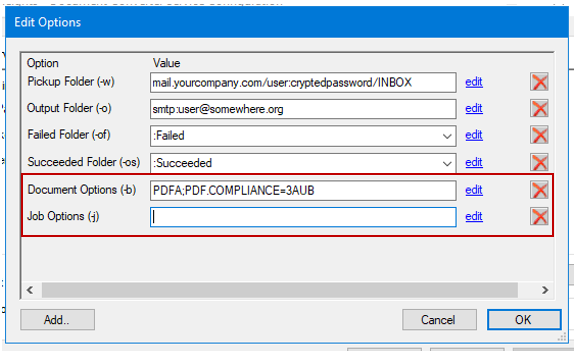 | 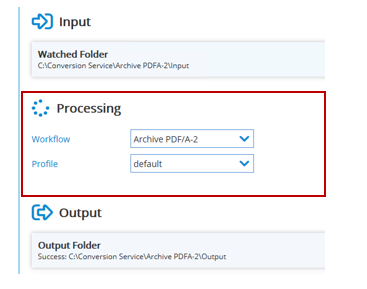 |