Set up using the Configurator
You can configure the Windows service in the Conversion Service tab of the Conversion Service Configurator application.
You can view the status of the service, configure the host address and a proxy (if required), set the rules for Office conversion, determine the path to store temporary files and logs, and indicate a database where statistics on the service’s performance can be stored.
To configure the service deployed in a Docker container, see Set up the service in your Docker container.
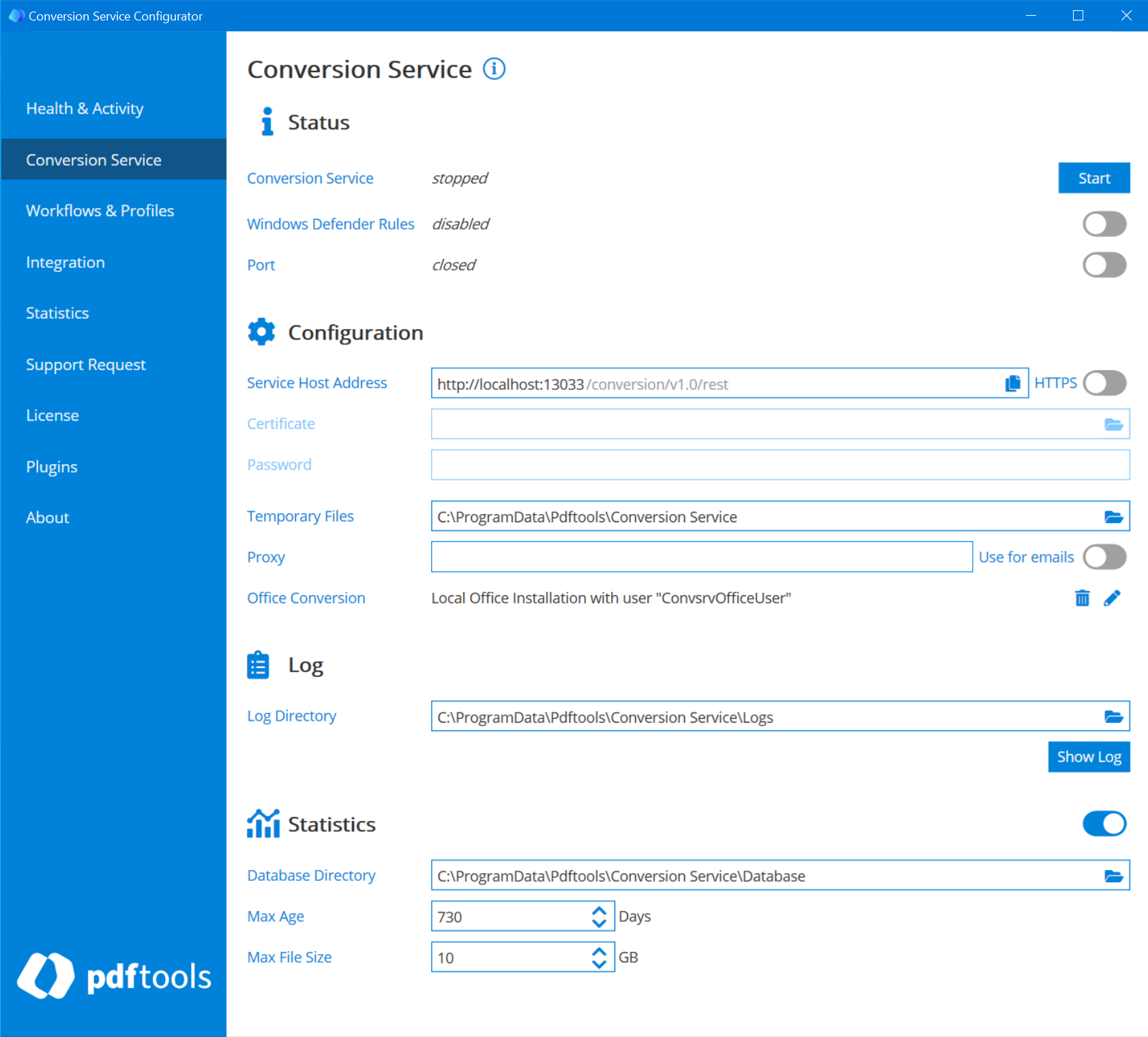
Status
Shows the status of the service and provides the controls to start, stop, and restart the service. The status is running when the Windows service is started and the configuration is valid. If the service is not operable even though the Windows service has been started, check the log file for more information on the cause. Common problems are a missing license or low disk space.
Whenever the configuration is changed, the Windows service must be restarted for the changes to take effect.
When the service is stopped, all current jobs are canceled and deleted.
The Windows service is installed with service name ConversionService and display name Conversion Service. Its status can also be changed using Windows’ Services desktop app or the sc command line program.
Windows Defender Rules
The Conversion Service provides an optional feature to exempt its processes and working directories from monitoring by Windows Defender Antivirus. While not mandatory, it’s advisable to enable this feature to enhance performance and improve stability.
Windows Defender’s real-time scanning can slow down the Conversion Service by continuously scanning files during document transformations. This Microsoft Learn page explains how real-time scanning can impact performance. By setting these rules, you reduce overhead and improve conversion speed.
Enable this feature in the Configurator under the Conversion Service tab by checking “Windows Defender Rules.”. To enable this feature, find more details in Convert files using local Microsoft Office installation documentation.
Ports
Opens the port for connections from all other computers. The port configured in the Service Host Address section is by default available from the local machine only. If you want to access the service from other machines, e.g. using the shell client or the REST API, then you need to open a port in the Windows firewall.
If more specific rules are required, you need to create them manually (see API security)
Service host address
The address of the service host in the format http[s]://‹hostname›:‹port›/conversion/v1.0/rest. The default host address is http://localhost:13033/conversion/v1.0/rest
You should not change the address unless the default port 13033 is already in use on the local machine. If the port is changed and firewall rules have been added, they must be changed accordingly. You cannot configure the suffix conversion/v1.0/rest.
The configured service host address is also the endpoint URL used by the shell client and the REST API.
HTTPS
By default, the service endpoint uses HTTP. Activating HTTPS disables support for HTTP to prevent clients from accidentally sending sensitive information over HTTP.
HTTPS can be activated by setting the scheme of the service host address to https.
In addition, the following is required:
- A valid host certificate. The certificate must be provided as PKCS#12 file (
.pfxor.p12) that includes the certificate’s private key and issuer certificates. If the private key is password protected, the password must be configured. - The host name. The
‹hostname›of the service host address must be set to the name of the host certificate.
Otherwise, clients such as the shell client refuse to connect. This hinders correct operation of many components, including the Configurator GUI or the Connection configuration. - A trusted host certificate.
To activate the HTTPS for REST input JSON and REST input plain HTTP:
- In the Conversion Service Configurator, go to the Conversion Service tab.
- In the Configuration section, enable the Use for Connectors toggle.
This toggle automatically changes endpoints of all configured REST Input connectors to HTTPS schema, applies the configured certificate, and disables support for HTTP.
Connector service host address
The default host address of the Connector Service is http://localhost:13034/. You can change this address in the following format: http[s]://‹hostname›:‹port›/
Change the Connector Service address only when the default port 13034 is already in use on the local machine. If you change the port, also adjust your firewall rules to ensure the Connector Service’s correct function.
Temporary Files
This is the directory where temporary files are written to. To optimize performance, this directory should be on a local drive with fast read and write access.
Proxy
Configuration of the proxy URL to be used for all HTTP and HTTPS communication to external hosts. The option can either be left empty for no proxy or must be a string with the following syntax: http[s]://[‹user›[:‹password›]@‹host›[:‹port›]
Where:
- http/https: Protocol for connection to proxy.
- ‹user›:‹password› (optional): Credentials for connection to proxy (basic authorization).
- ‹host›: Hostname of proxy.
- ‹port›: Port for connection to proxy.
Email proxy
Set a proxy URL for email communications. Route all email-related components through a defined URL proxy. The proxy server must support the CONNECT HTTP method to enable the IMAP and SMTP protocols. To enable the email proxy:
- In the Conversion Service Configurator, go to Conversion Service tab.
- Provide the proxy URL in the Proxy field.
- Enable the Use for emails toggle.
Connectors that are routed through this proxy are:
- Watched Mailbox (Exchange Online)
- Watched Mailbox (IMAP)
- Output Mailbox (Exchange Online)
- Output Mailbox (IMAP)
- Send Email (Exchange Online)
- Send Email (SMTP)
Office conversion
Configure the service to convert Word, Excel and PowerPoint to PDF conversion. Click Configure. For more information, see Office conversion.
Log directory
The directory where all log files are written to. This includes the log files of the service (see Service log), the connectors, and the configurator.
Statistics
Configure whether the service stores service, job, and task information to a database file to analyze the conversion history with the Statistics tab. The location of the database is configured in the Database directory setting.
Database directory
The directory where the database is stored when the Statistics setting is enabled. This setting is only configurable when the Statistics setting is turned on.
Max. age
The configured maximum age of the database entries. Information of the conversion history will be deleted after reaching the maximum age. This setting is only configurable when the Statistics setting is turned on.
Max. file size
The configured maximum file size of the database. Older entries of the conversion history will be deleted if the maximum database file size is exceeded. This setting is only configurable when the Statistics setting is turned on.